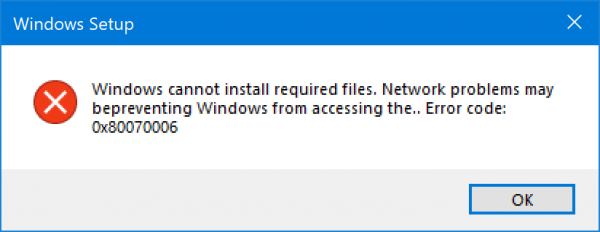Программа установки Windows 10 может время от времени сталкиваться с ошибками по разным причинам. Одной из таких ошибок является код 0x80070006. В этом посте я расскажу, как можно исправить ошибку установки Windows 10 с кодом 0x80070006 .
Windows не может установить необходимые файлы. Проблемы с сетью могут препятствовать доступу Windows к файлу. Убедитесь, что компьютер подключен к сети, и перезапустите установку. Код ошибки: 0x80070006.
Как говорится в сообщении об ошибке, оно вызвано нестабильной/ненадежной сетью. Кроме того, проблемы с сетевым оборудованием могут вызвать его. Аппаратное обеспечение включает в себя сетевые адаптеры, а также сетевые маршрутизаторы. Давайте посмотрим на исправления для этого.
Код ошибки установки Windows 10 0x80070006
Некоторые из эффективных способов исправить ошибку установки Windows 10 с кодом 0x80070006:
Код ошибки 0x80070006 возникает при установке Windows 10.
1] Проверьте ваш роутер и интернет соединение
Ненадежная сеть является одной из важных причин, которые нарушают установку Windows 10. Первое, что вы должны сделать, это проверить, стабильно ли ваше интернет-соединение и имеет ли он достаточную скорость. Если соединение медленное, процесс установки не удастся. Во-вторых, перезагрузите маршрутизатор с его панели администратора или просто вручную выключите его и включите через 10 секунд, чтобы полностью перезагрузить его. Наконец, проверьте, правильно ли он подключен. Возможно, что маршрутизатор постоянно включается и выключается из-за слабого соединения.
2] Запустите средство устранения неполадок с сетью.
Windows 10 предлагает встроенное средство устранения неполадок в сети. Это может сбросить адаптеры, удалить любые кэшированные настройки и так далее. Обязательно запустите его, а затем попробуйте снова загрузить установочный файл.
3] Используйте другой порт USB
Если вы используете загрузочное USB-устройство хранения данных для запуска программы установки Windows 10, рекомендуется проверить целостность USB-порта, к которому подключено устройство. Переключите USB-порт или попробуйте использовать другое загрузочное USB-устройство и проверьте, это исправит ваши проблемы.
4] Создайте загрузочный USB-накопитель.
Возможно, что используемый вами загрузочный USB-накопитель столкнулся с некоторыми проблемами. Снова создайте еще один загрузочный USB-диск с правильной конфигурацией и проверьте, устраняет ли это ваши проблемы.
5] Получить новый файл образа Windows
Если описанный выше способ не работает должным образом, вы можете попытаться получить более новый установочный образ с помощью Media Creation Tool, а затем создать загрузочный USB-накопитель. После завершения установите Windows 10, используя его, чтобы увидеть, если проблема не устранена.
Помогли ли эти советы устранить ошибку установки Windows 10 с кодом 0x80070006? Дайте нам знать в комментариях.
How to fix Windows store error code: 0x80070006?
Issue: How to fix Windows store error code: 0x80070006?
I’ve been trying to search for Windows Updates the whole day, but each attempt ends up with the error code 0x80070006. I tried running sfc /scannow and install the updates manually, but the error gets back again and again. Can someone help?
0x80070006 error (also known as Error Code 0x80070006 – 0x2000C) is the issue that was encountered a couple of years ago when Windows 10 operating system was presented to users. Luckily, this bug has been fixed, and now people can install Windows 10 without receiving the error message.
However, the System error code 0x80070006 is still circulating the Internet and tends to show up when searching for Windows updates or trying to install the updates.
Fix Windows Store Error Code: 0x80070006 by performing some of our provided methods.
Windows Store Error Code: 0x80070006 fix
Method 1. Run Windows Update Troubleshooter to fix error 0x80070006
Windows Update Troubleshooter is a tool developed by Microsoft, the purpose of which is to detect and fix Windows Update service-related problems. Unfortunately, but the troubleshooter often fails to detect the bugs. In this case, try the next fixes:
Method 2. Disable Antivirus and check Windows Firewall Settings
Antivirus software, especially the one that belongs to third-party developers, often conflict with the internal Windows apps and prevent Windows Updates from downloading. Therefore, we would recommend you to disable your antivirus temporarily and, additionally, check if Windows Firewall settings are correct.
Method 3. Reset Windows Update Components for 0x80070006 error fix
NOTE: before performing the steps indicated below, it's advisable to make registry backups.
Method 4. Update your computer manually
Repair your Errors automatically
ugetfix. com team is trying to do its best to help users find the best solutions for eliminating their errors. If you don’t want to struggle with manual repair techniques, please use the automatic software. All recommended products have been tested and approved by our professionals. Tools that you can use to fix your error are listed bellow:
Protect your online privacy with a VPN client
A VPN is crucial when it comes to user privacy. Online trackers such as cookies can not only be used by social media platforms and other websites but also your Internet Service Provider and the government. Even if you apply the most secure settings via your web browser, you can still be tracked via apps that are connected to the internet. Besides, privacy-focused browsers like Tor is are not an optimal choice due to diminished connection speeds. The best solution for your ultimate privacy is Private Internet Access – be anonymous and secure online.
Data recovery tools can prevent permanent file loss
Data recovery software is one of the options that could help you recover your files. Once you delete a file, it does not vanish into thin air – it remains on your system as long as no new data is written on top of it. Data Recovery Pro is recovery software that searchers for working copies of deleted files within your hard drive. By using the tool, you can prevent loss of valuable documents, school work, personal pictures, and other crucial files.
Jake Doe is the news editor at UGetFix. Since he met Ugnius Kiguolis in 2003, they both launched several projects that spread awareness about cybercrimes, malware, and other computer-related problems.
Источники:https://techarks. ru/windows/ustanovka/ispravte-oshibku-ustanovki-windows-10-s-kodom-0x80070006/
https://ugetfix. com/ask/how-to-fix-windows-store-error-code-0x80070006/