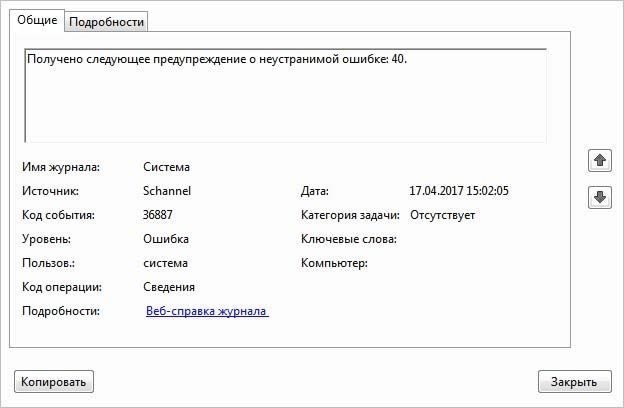Как исправить ошибку SChannel 36887?
При просмотре журнала событий можно обнаружить много записей ошибки Schannel с кодом 36887. Она сопровождается сообщением, что с удаленной конечной точки получено оповещение о неустранимой ошибке 42. По сути, SChannel — это набор протоколов безопасности, который обеспечивает реализацию механизмов аутентификации и защищенной связи между вовлеченными узлами.

Причины ошибки
С ошибкой SChannel 36887 можно столкнуться по ряду причин:
Создание параметра EventLogging в системном реестре
К ошибке SChannel 36887 с кодом 42 часто приводит отсутствие раздела реестра, в котором система сможет сбрасывать подобные события. В этом случае с помощью Редактора реестра нужно создать параметр EventLogging внутри раздела SecurityProviders / Schannel. Этот способ эффективен в версиях Windows Server.
Откройте Редактор реестра командой regedit из окна Win + R. При отображении запроса от контроля учетных записей пользователей щелкните на кнопку «Да», чтобы предоставить права администратора.
В левой панели перейдите к следующей локации:
Дважды щелкните на созданном параметре и в поле Значение установите «1». Сохраните изменения на «ОК», и перезагрузите компьютер.
Теперь перейдите в журнал просмотра событий и проверьте, есть ли записи с неустранимой ошибкой SChannel 36887.
Удаление пакета KB3161606
Одной из распространенных причин, вызывающую ошибку Schannel 36887, является пакет обновления KB3161606, который отключает шифрование TLS 1.0. Этот протокол является устаревшим, но некоторые приложения все еще его используют. Чтобы обратно включить TLS 1.0, отмените обновление и заблокируйте его повторную установку.
Откройте мастера восстановления системы командой rstrui из окна Win + R.

В первом окне нажмите кнопку «Далее», затем отметьте флажком опцию показать другие точки восстановления.

Выберите снимок системы, созданный перед установкой проблемного обновления, которое привело к ошибке Schannel 36887.
В следующем окне нажмите на кнопку «Готово», чтобы запустить операцию возврата системы к предыдущему состоянию. Компьютер перезагрузится и все изменения, внесенные после создания точки восстановления, включая пакет KB3161606, будут отменены.
Если остановитесь на этом шаге Windows автоматически переустановит обновление, которое снова отключит шифрование TLS 1.0. Чтобы этого избежать, нужно скрыть это обновление.
Для этого сделайте запрос в интернете «wushowhide. diagcab», и с официального сайта Майкрософта загрузите средство для скрытия обновлений.
После двойным щелчком мыши откройте утилиту и нажмите на «Дополнительно», чтобы включить автоматическое применение исправлений.
Перейдите к следующему экрану, дождитесь завершения начального сканирования, затем щелкните на кнопку «Скрыть обновление». Установите флажок напротив обновления KB3161606 и перейдите к следующему окну. Подождите до завершения операции, затем перезапустите компьютер.
Откройте журнал просмотра событий и проверьте, есть ли новые записи с ошибкой SChannel 36887.
Удаление антивируса ESET
Как известно, антивирус ESET Antivirus Endpoint блокирует устаревший протокол шифрования TLS 1.0. Если установлены программы, которые используют старую технологию, нужно удалить ESET. Имейте в виду, что отключение в реальном времени не будет работать, поскольку блокировка применяется на уровне брандмауэра.
Если удастся исправить ошибку SChannel 36887, рассмотрите возможность установки другого антивируса или активируйте Защитника Windows.
Перейдите в раздел «Программы и компоненты» командой appwiz. cpl из окна Win + R.

Найдите в списке ESET Antivirus Endpoint, щелкните на него правой кнопкой мыши и выберите «Удалить».
После перезапустите компьютер и проверьте, решена ли проблема.
Отключение параметров использования TLS
Если обнаружили, что ошибка возникает при посещении определенных сайтов, вполне вероятно, что они не используют шифрование TLS. Чтобы это проверить, отключите опцию «Использовать TLS» в свойствах Интернета. Имейте в виду, что это решение может сделать систему уязвимой перед некоторыми угонщиками браузеров, поэтому применимо только для временного исправления.
Откройте свойства Интернета запуском команды inetcpl. cpl из диалогового окна Win +R.
На вкладке Дополнительно в разделе Безопасность снимите все флажки с опций «Использовать TLS». Примените изменения, и закройте окно.
Перезагрузите компьютер и попробуйте посетить сайты, которые вызывали неустранимую ошибку SChannel 36887 (42).
Если проблема остается, выполните проверку целостности систему командами SFC и DISM для обнаружения и восстановления поврежденных файлов Windows. Для этого откройте командную строку от имени администратора с помощью системного поиска и по очереди выполните команды:
How to Fix SChannel Error 36887 (Fatal Alert 42)?
A lot of Windows users are reporting that they’re suddenly encountering a lot of different Schannel Error entries inside Event Viewer with the 36887 ID. The error message accompanied by the error code is ‘A fatal alert was received from a remote endpoint. Fatal Alert 42’.
 Schannel Error Code 36887
Schannel Error Code 36887
SChannel is essentially a set of security protocols that facilitate the implementation of encrypted identity authentication and secure communications between the involved parties.
As it turns out, several different causes might end up triggering the SChannel Error 36887:
Creating the EventLogging Registry key
As it turns out, the SChannel Error 36887 (Fatal Alert 42) can occur because your system doesn’t have a dedicated registry key where it can dump events of this kind.
If this scenario is applicable, you should be able to fix this issue by using Registry Editor to create the EventLogging key inside SecurityProviders/Schannel. This operation was confirmed to be successful by a lot of affected users that were encountering this issue on Windows Server versions.
Here’s a quick step by step guide on applying this fix on every recent Windows server version:
In case you’re still encountering constant SChannel Error 36887 Event Viewer entries with the same error or this scenario was not applicable, move down to the next potential fix below.
Uninstall Microsoft Windows Patch (KB3161606)
As it turns out, one of the most common causes that will end up causing the Schannel 36887 error is a Microsoft Windows update patch KB3161606 that ends up disabling TLS 1.0. This technology is a now-deprecated predecessor to Secure Sockets Layer (SSL), but some applications might still use it.
Depending on the applications that you use, there are a lot of applications that might be affected by this – basically, any product that requires TLS 1.0 to maintain the full functionality of the product.
If you find yourself in this scenario and you’re looking for a way to revert to the old behavior and re-enable TLS 1.0, you will need to revert the update that made this machine change.
To do this, you will need to revert the KB3161606 Windows Update and prevent it from ever being installed on your machine again. Here’s a quick step by step guide on doing so:
Note: These steps will assume that the problematic update only got installed recently, and you have a viable System Restore point to work with.
In case this method is not applicable or you followed the instructions and you still get the same constant SChannel Error 36887 in Event viewer, move down to the next potential fix below.
Uninstalling ESET Antivirus
As it turns out, ESET Antivirus Endpoint protection is not a big fan of the now deprecated TLS 1.0 Encryption. If you have any programs that still use this old technology, you will need to uninstall ESET to fix the issue (disabling the real-time protection will not work since this block is enforced at a firewall level.
Some users that were also dealing with persistent Event viewers related to Shannel have confirmed that no new errors of this kind were ever reported once they’ve removed the AV from their system.
This is not the most elegant solution, but it’s a quick fix in case you can afford to switch over to Windows Defender or another 3rd party equivalent. Here’s a quick guide on uninstalling Eset Antivirus:
In case you’re still seeing frequent SChannel Error 36887 entries in Event viewer, move down to the next potential fix below.
Running SFC and DISM scans
Under certain circumstances, you can expect to see this error due to some type of system file corruption that ends up affecting your machine ability to handle TSL encryption. In this case, you will need to run a couple of utilities equipped to find and fix instances of corrupted system files.
Fortunately, every recent Windows version is equipped with two built-in tools capable of helping you do this: System File Checker (SFC) and Deployment and Image Servicing and Deployment (DISM).
Both utilities will ultimately help you clean your system for system file corruption, but they operate differently – DISM relies on a Windows Update subcomponent to download healthy copies for the files that need to be replaced while SFC retrieves healthy files from an archive that is stored locally.
Our recommendation is to run both utilities in quick succession to improve your chances of fixing the issue. Start with a simple SFC scan and once the operation is complete, restart your computer and start a DISM scan.

Note: Keep in mind that before running DISM, you will need to ensure that your Internet connection is stable.
After both scans have been successfully performed, reboot your computer and see if you’re still seeing the same constant SChannel Error 36887 (Fatal Alert 42) errors in Event viewer.
In case the same problem is still occurring, move down to the next method below.
Disabling the use of TLS Options
In case you notice that these Schannel errors are somehow triggered by your web surfing (whenever you visit certain websites), it’s very likely that the error gets triggered when you visit sites that don’t use TLS encryption.
In this case, you can ensure that the same errors aren’t thrown ever again by this scenario by disabling the Use TLS option inside your Internet Options menu. This is not ideal since it might leave your system vulnerable to certain browser hijackers, but it serves as a reliable temporary fix.
Here’s a quick guide on disabling the use of TLS Options via the Internet Options menu:
In case you’re still stuck with the same SChannel Error 36887 (Fatal Alert 42) error, move down to the next potential fix below.
Installing the Latest version of CCleaner (if applicable)
As it turns out, this problem can also be caused by an older version of a 3rd party cleaning app called CCleaner from Piriform. This particular problem is only reported to occur with version 5.06.
If this scenario is applicable and you have CCleaner installed on your computer, you should be able to fix the issue by uninstalling the current CCleaner version and then reinstalling the latest. This operation was confirmed to work by several affected users that we’re encountering the SChannel Error 36887 (Fatal Alert 42) error.
If this applies to you too, follow the instructions below to uninstall current CCleaner and reinstall the latest version:
How to Fix Schannel Error Event ID 36887 – 4 Methods [Partition Manager]
Plenty of Windows users have reported the Schannel error on the forum. This error can be found in Event Viewer, and it comes up with the Event ID 36887. How to fix this annoying problem? In this post developed by MiniTool Partition Wizard, you will learn about several feasible solutions to this issue.
Quick Navigation :
Many Windows users have posted their experiences of encountering Schannel error 36887 on the forum. According to their reports, they saw many Schannel Error entries with the Event ID 36887 after they opened Windows Event Viewer.
Schannel, the source of these error entries, refers to the Secure Channel system which is used by Windows to authenticate access and encrypt data. The Schannel system includes all of the protocols and authentication techniques, and any errors within it indicate problems with processing.
You can open up the error entry to check its properties. Under the General tab, you may see an error message: A fatal alert was received from the remote endpoint. The TLS protocol defined fatal alert code is 42. The fatal alert code may differ in other cases.

The event ID 36887 fatal alert 42 error could be caused by various factors, including corrupted system files, antivirus interference, and so on. If you encounter the annoying problem unfortunately, you may fix it with the methods listed below. Let’s check the details.
Fix 1: Modify Your Registry
In some cases, this problem appears due to lack of the EventLogging registry key. So, you might be able to fix it by creating such a key. But before that, you had better back up your registry in advance, as any misoperation for the registry may lead to unrecoverable damage to your system.
Step 1: Press Windows + R to bring up Run window.
Step 2: Input regedit in the empty box and press Enter to open Registry Editor.
Step 3: Input the following path to the address bar and press Enter to locate the SCHANNEL folder: Computer\HKEY_LOCAL_MACHINE\SYSTEM\CurrentControlSet\Control\SecurityProviders\SCHANNEL
Step 4: Right-click the empty space, choose New > DWORD (32-bit) Value to create a new key, and name the key as EventLogging.
Step 5: After opening the key, set its Value data to 1 and choose Hexadecimal. Then, click OK to save changes.

After that, restart your computer and check if the Schannel error has been resolved.
Fix 2: Uninstall Windows Update Patch KB3161606
It has been proven that the Windows update patch KB3161606 that ends up disabling TLS 1.0 could lead to the Schannel error event ID 36887. If you have updated your Windows recently, try uninstalling the update. Alternatively, you can also perform a system restore to bring your Windows back to an earlier date.
After removing the problematic update, you need to hide it to prevent your Windows from reinstalling it automatically. Then, restart your computer to see if the problem disappears. If this don’t work for you, just continue with the next solution.
Fix 3: Perform SFC and DISM Scan
Some system files are responsible for TSL encryption and you might also receive the Schannel error 36887 (fatal alert 42) if these files get corrupted. To fix the corrupted system files, you can use the Windows built-in utility: System File Checker by following the steps below:
After the verification process is completed, restart your device and check if the error is fixed. If not, you can keep your Internet connection stable and perform DISM scan.
Fix 4: Disable TLS
Disabling TLS may leave your system vulnerable to certain browser hijackers, but it could help you resolve the Schannel error temporarily. If the above methods fail to fix the issue, you can try this solution.
Here’s a simple guide:
Step 1: Input inetcpl. cpl in the Run window to open Internet Properties.
Step 2: Switch to the Advanced tab, and scroll down to the TLS options under the Settings section. Then, uncheck all the Use TLS options to disable them.

Step 3: Click Apply and OK. Restart your computer for the changes to take effect.
Have you fixed the Schannel error with the above solutions? Some users reported that they have get rid of the issue by uninstalling ESET Antivirus or updating CCleaner to the latest version. It could be helpful if you are using these programs.
ABOUT THE AUTHOR
Position: Columnist
Amanda has been working as English editor for the MiniTool team since she was graduated from university. She enjoys sharing effective solutions and her own experience to help readers fix various issues with computers, dedicated to make their tech life easier and more enjoyable.
She has published many articles, covering fields of data recovery, partition management, disk backup, and etc. In order to provide more useful tips and information, she is still committed to expand her technical knowledge.
https://compuals. ru/error/schannel-36887
https://appuals. com/schannel-error-36887/
https://www. partitionwizard. com/partitionmanager/schannel-error-36887.html